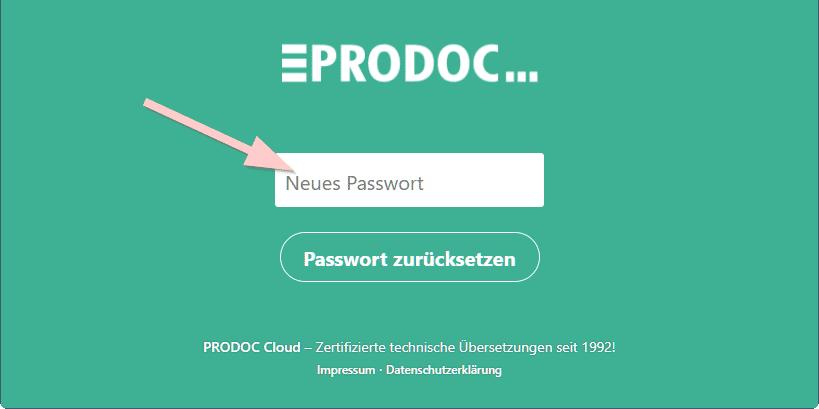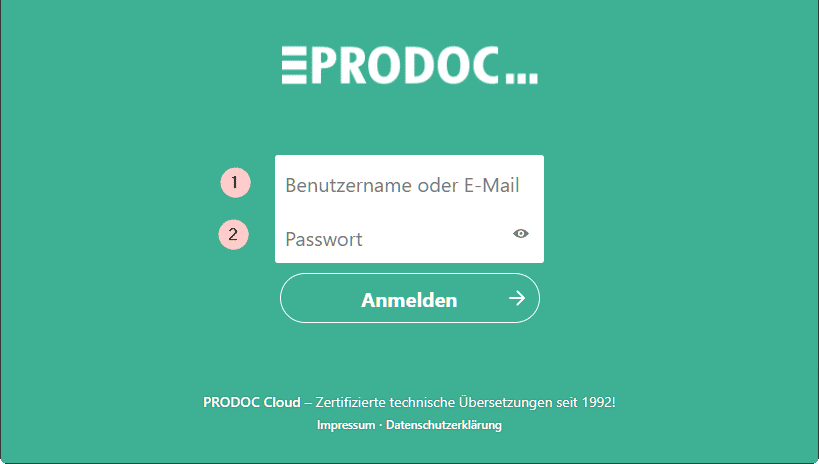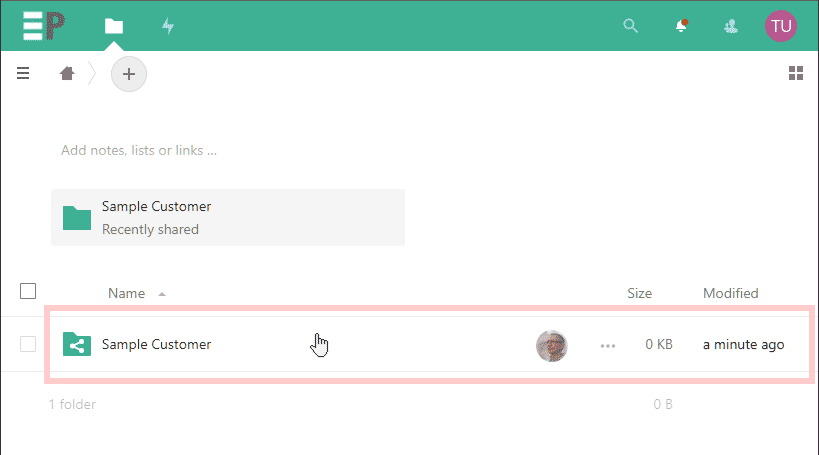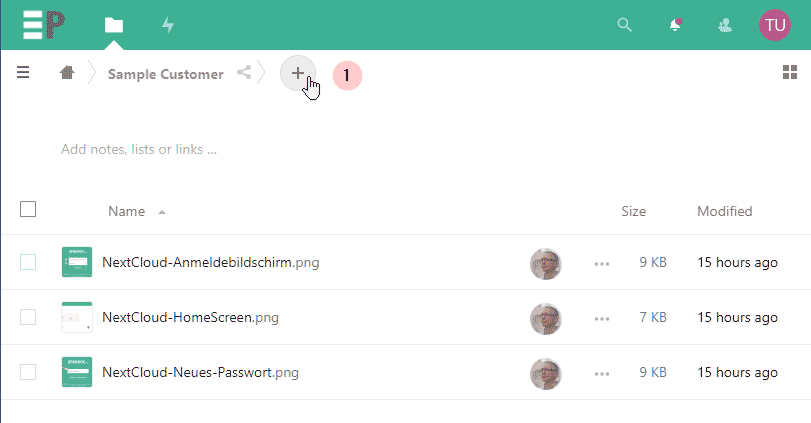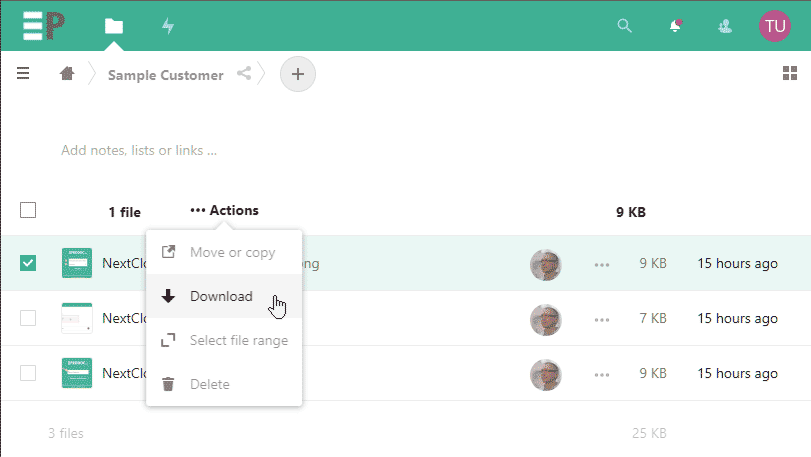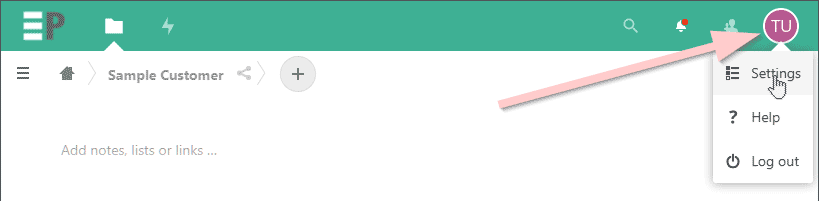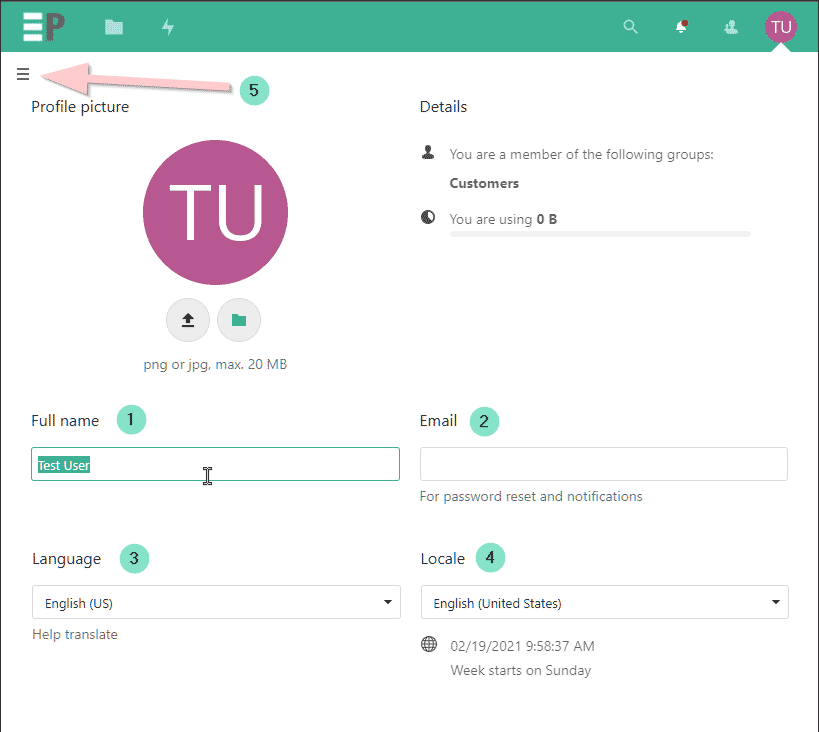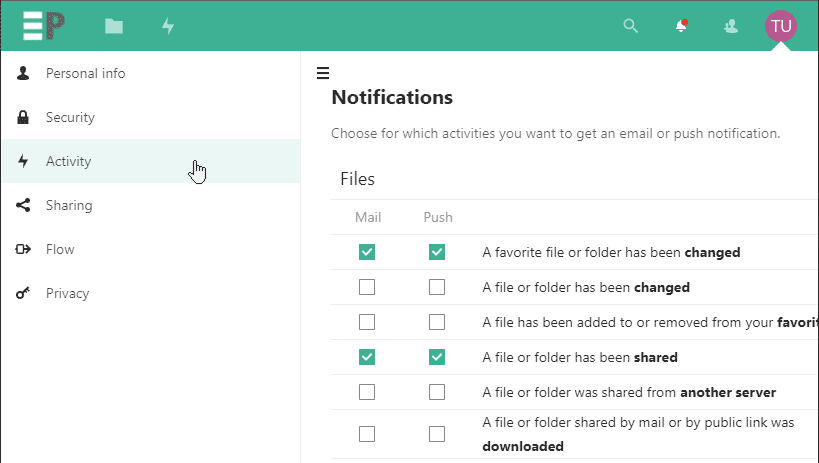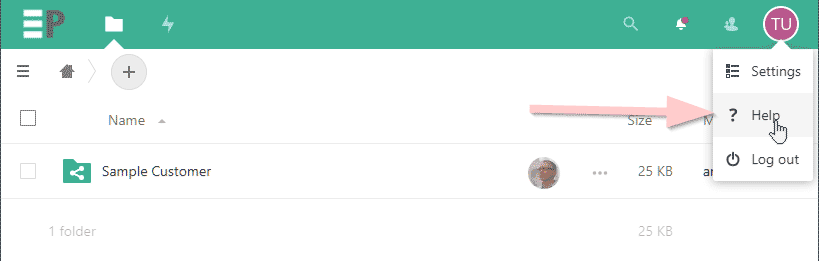Use of NextCloud for data exchange
PRODOC provides technical translations in many different languages. We often translate confidential documents. Therefore, we need to be able to transfer translation project data securely.
For this purpose, we have installed NextCloud on our own server. Via NextCloud, PRODOC can exchange data with clients and freelancers in encrypted form.
This provides a platform for the exchange of confidential data. Even large amounts of data, which are typically required for translations of brochures or catalogs, can be transferred securely.
NextCloud Server with German data protection
A major advantage compared to a data exchange solution via Dropbox or WeTransfer is secure data storage within the PRODOC Cloud.
Data goes directly from the customer to PRODOC via an encrypted connection, and is therefore subject to the German Data Protection Act.
NextCloud is a GDPR-compliant open source solution.
NextCloud features
With NextCloud, you can either work without logging in or as a logged-in user.
In both cases, we use the integrated mail system: we can send links for uploads and downloads and be notified by email when the data exchange has taken place.
Working without logging in
In this case the data exchange takes place via a web application.
- Data request: PRODOC sends the user a link. The user can upload one or more files via the link.
- Data provision: the other way round to the request, the user can download data from the PRODOC server via the link.
Working with login
The user is registered in the PRODOC NextCloud and receives his own login data.
He/she can use this login data to access his/her own directory on the PRODOC NextCloud server, either via the web interface or by using an app.
Data also remains stored in this directory for a long period and the customer has permanent access.
Registering a user in PRODOC NextCloud
To make data exchange possible, PRODOC creates an account for you on our NextCloud server. Click here to go directly to the login page.
Email with link for registration
After a user account has been created by us in NextCloud you will receive a registration mail:
Click the Set your password button in the e-mail.
Registration step 1
The following welcome page opens in the web browser:
Enter a new password that meets the following requirements:
- At least 12 characters
- Upper and lower case letters
- Numbers
- Special characters
Then click Passwort zurücksetzen.
Registration step 2
The normal login screen is displayed:
Now enter the email address of the account on which you received the invitation email and the password you set before and click on Anmelden.
You will be logged in and the Home screen is displayed:
Here you can see folders you have access to – in the example only the folder Sample Customer.
Data exchange via the web interface
The folders to and from which you can upload/download files have custom permissions.
So your data will remain hidden from other users on the PRODOC NextCloud server.
Uploading data
Open the desired folder by clicking on it.
Either create a new folder using the + sign (1), or upload files directly into the browser using Drag&Drop:
Downloading data
Go to the desired folder, check the box(es) of the file(s) you want to download.
Then click Actions followed by Download to download the selected files.
By default, you are set to be notified by email when files are uploaded to this folder.
You can change this setting in your user profile:
User profile
NextCloud user settings can be found in the upper right corner of the window:
User settings
Here you can customize your own name 1, your email address 2, the language of the user interface 3, date and time settings 4, and click on the hamburger menu 5 to access the other user settings.
Notification settings
The notification settings can be found in submenu Activity
More info about NextCloud
You can find the detailed user documentation for Nextcloud in the Help section:
Request infoSome of our customers use tools such as WeTransfer or Dropbox for file transfer and are often unaware that their data ends up on non-European servers where the confidentiality of their data is often not guaranteed.

Dipl.-Ing. Stefan Weimar
Managing Director