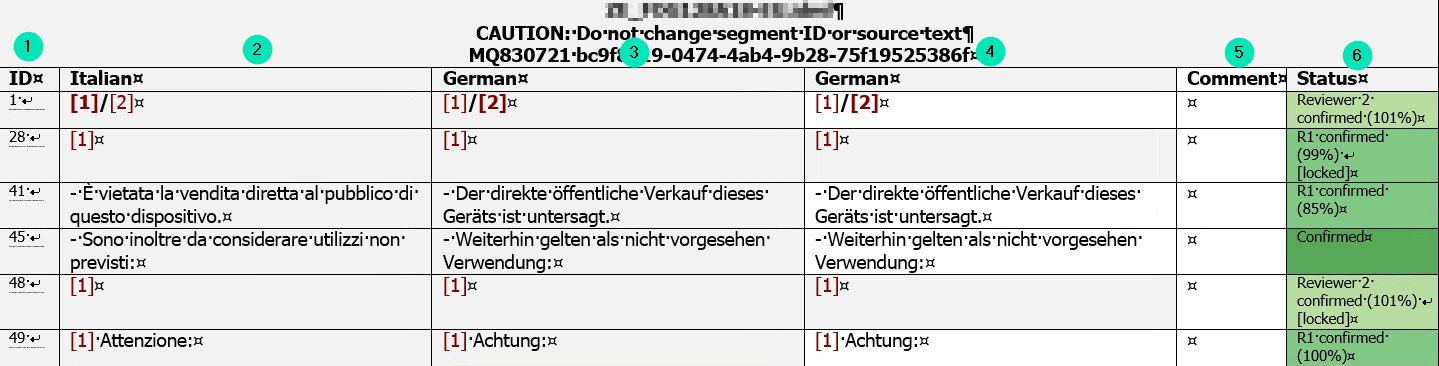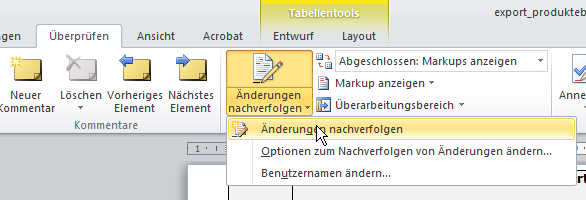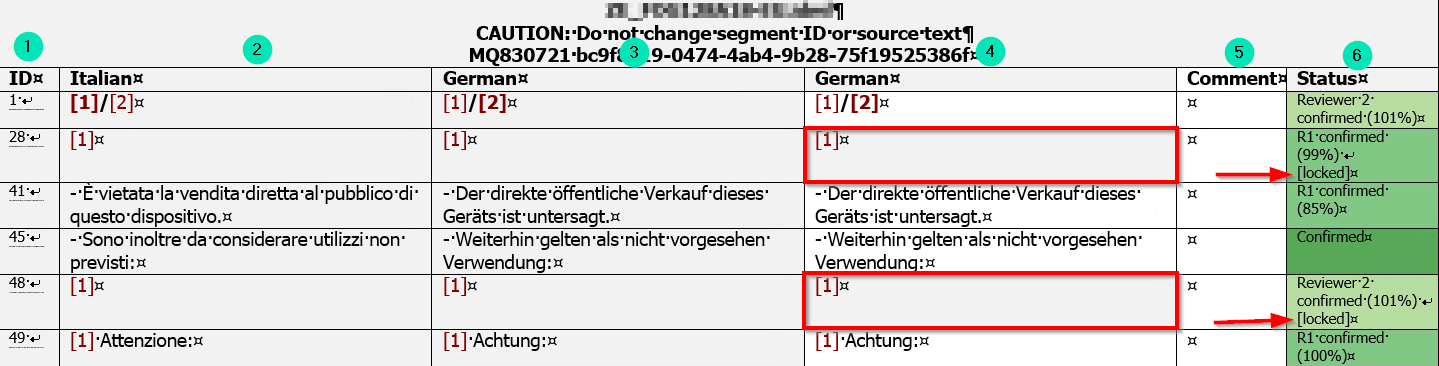RTF review for customers of PRODOC
With memoQ you can generate bilingual RTF files to edit translations without using the memoQ desktop application or memoQWeb.
These RTF files allow PRODOC customers to review and correct translations.
The corrections are automatically entered by reading the RTF files into memoQ.
This saves costs compared to manually entering corrections that have been entered in Word or PDF files, for example.
RTF is also available in 3 languages!
We can create 3-language RTF files if, for example, you have a German text translated into Italian and English.
If the Italian proofreader does not speak German, we can display the English translation in another column.

Dipl.-Ing. Stefan Weimar
Managing Director
Description of the review process with RTF files
Structure of the RTF file
The files that look as follows:
- ID – is the reference for the import into memoQ after proofreading, must not be changed!
- Source language (here Italian)
- Target language (gray background) – reference column showing the translation you received – do not change!
- Target language (white background) – enter your corrections here
- Comment – you may enter comments or questions regarding the translation here
- Status showing the status of a segment – you only have to review columns with status Confirmed (dark green background)
Preparation for proof-reading
Settings in MS Word
Make sure that you have activated the Änderungen nachverfolgen option in Microsoft Word:
After activating this option, you can enter your changes.
Other resources
If you have not already received these documents, please ask for:
- Terminology lists
- PDF files to see the context of the text to be checked
Rules for proof-reading
Which fields need to be checked?
Only check segments with a white background in column 4
Do not edit the following fields:
Locked fields – recognizable by gray background and status [locked]
What has to be checked
PRODOC has already performed the following checks:
- Matching numbers and tags in source and target language
- Use of correct terminology
- Correct transfer of the content into the target language
This does not need to be checked again!
Check whether the style and tone of the text fit the corresponding target group and meet your expectations
Enter corrections
Maintaining consistency
Similar texts: If the percentage value in the Status column is above 70%, a very similar segment (whose translation had already been approved) has been used as a basis for the current translation.
- If possible, do not change these sentences in order to maintain the consistency of the translated texts.
Recurring terms: they usually have already been defined in a terminology list.
- Check the terminology list or QTerm before changing recurring terms.
Different content for your country
Translations are stored sentence by sentence in the Translation Memory.
If you enter changes, the contents of the changed sentence must also correspond to the contents of the sentence in the source language.
If different contents are entered into the translation memory, incorrect translations may occur in future translation – see example under Brochures, Flyers, Newsletter
In the following cases, make an entry in the Comment column (5) instead of changing the text in the target language column (4):
- Entering different contents
- Deleting complete sentences
- Inserting complete sentences
After re-importing the RTF file, PRODOC checks all comments in memoQ and will discuss possible changes with you.
Adding text
Simply place the cursor at the desired position and start typing.
Added text should look like this:
Replacing text
Select the text to be replaced and start typing
Replaced text should look like this:
Deleting text
Mark and delete the text to be deleted (with Entf)
Deleted text should look like this:
Inserting comments
Do not enter corrections using the Neuer Kommentar function of MS Word but only in the way explained above.
Comments that you enter in the Comment column to the right of the target language column are also imported as comments into memoQ and can thus be easily found.
After proofreading
- Save your changes and send us the modified RTF file