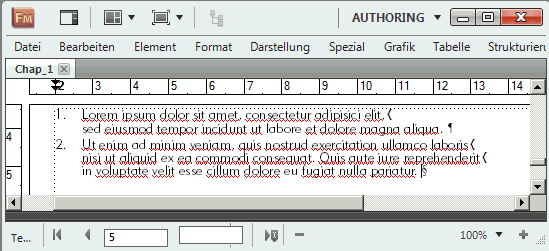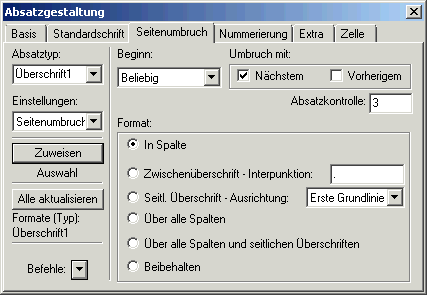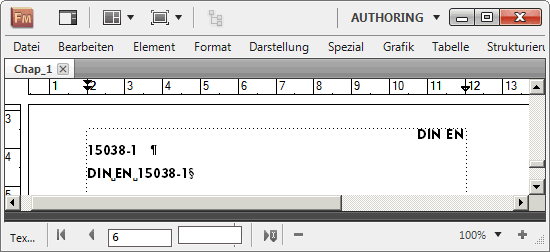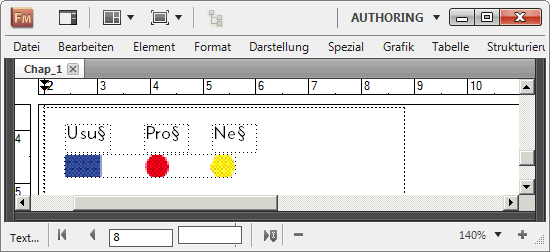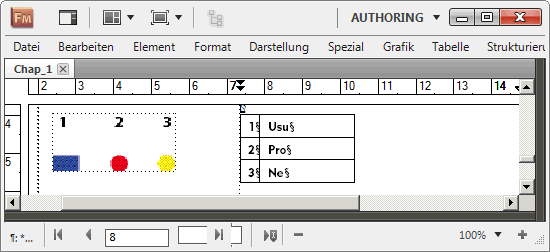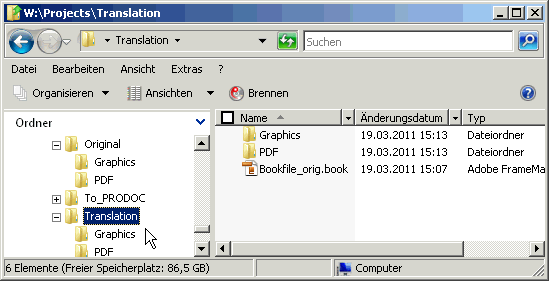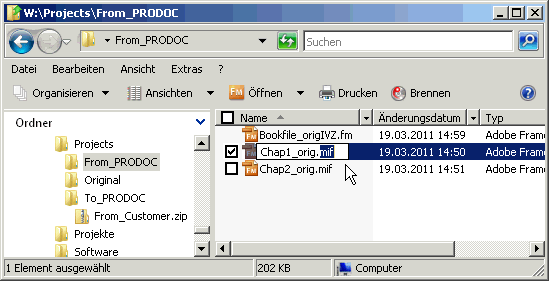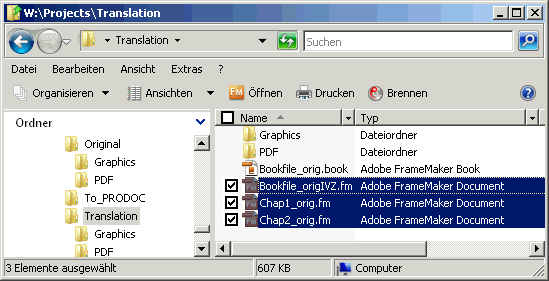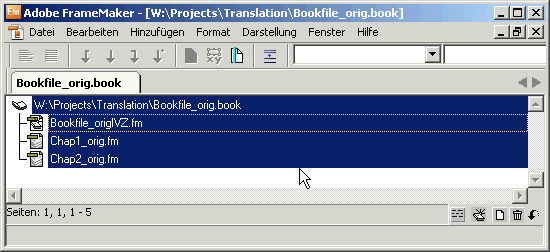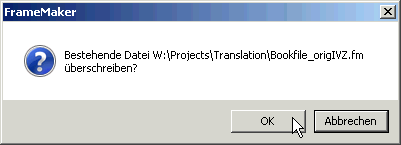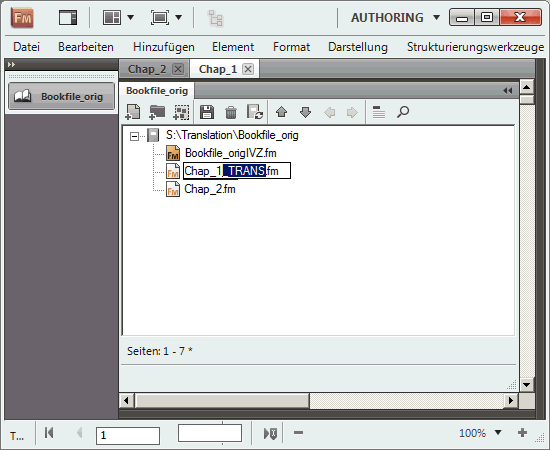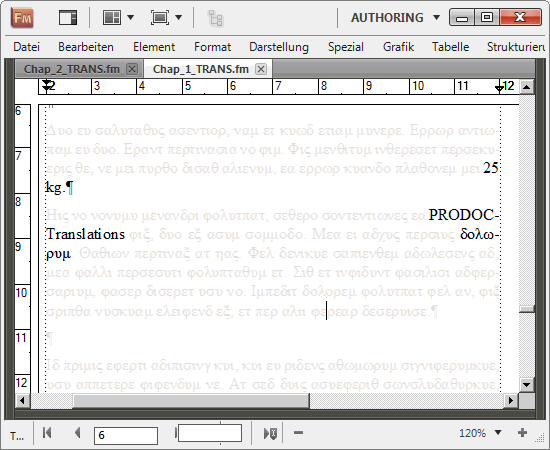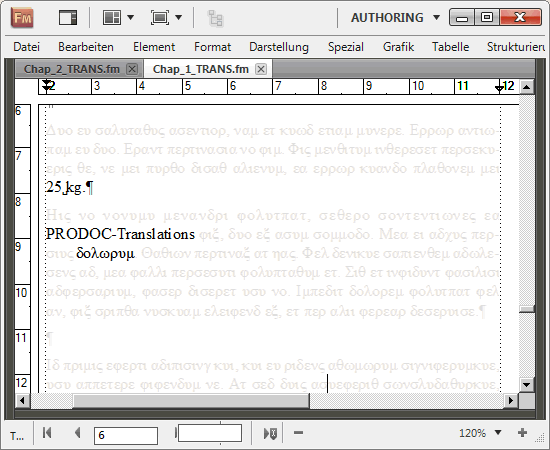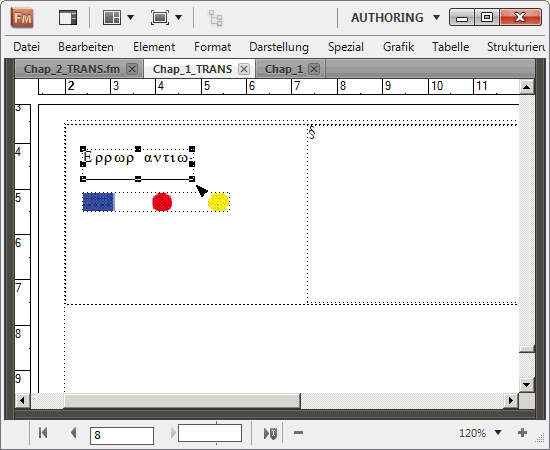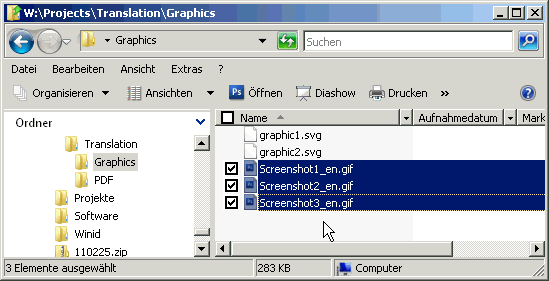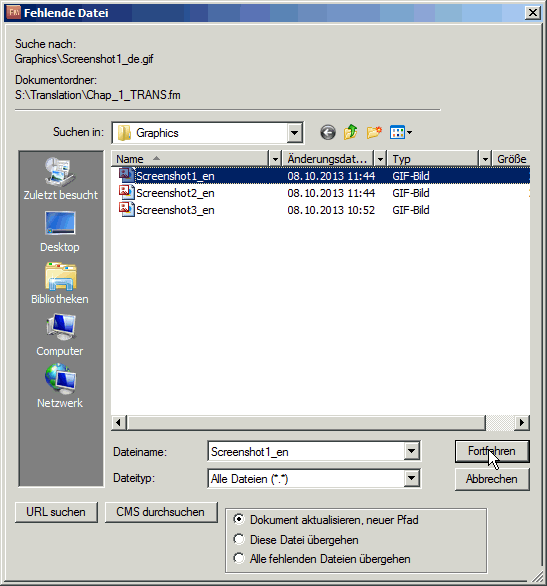PRODOC and FrameMaker
We have been using FrameMaker for more than 20 years for the creation of technical documentation and have extensive experience in the translation of FrameMaker files – both the classic as well as the structured version.
Our customers belong to many technical industries.
We translate FrameMaker files for you into all the key languages for the German export-oriented industry.
You can rely on the quality of our certified translation service.
Optimize Adobe FrameMaker files for the translation workflow
Here you will find valuable information on how to optimally prepare your Adobe FrameMaker files. This will lead to maximum cost efficiency of the translation workflow.
General information about the use of FrameMaker can be found directly at the manufacturer.
We assume that the scenario is as follows:
- Several FrameMaker files have been combined into a book.
- All book files are to be translated.
- Cross-references between these documents exist.
- The book contains a table of contents and an index.
- The graphics are either language-neutral or are marked with a language abbreviation at the end of the file name (with screenshots).
- The translation is to be carried out from English to one (or more) foreign languages such as English to German and English to French.
Check the English Adobe FrameMaker file
With Adobe FrameMaker files, you can generally assume that the author is well-trained. They usually work with paragraph and character formats. However, a brief check of the required functionality can’t do any harm. In order to do this you need to see the control characters:
Show control characters
In an Adobe FrameMaker file you can display the control characters using the menu command
Darstellung->Steuerzeichen einblenden.
The rulers should also be visible: Darstellung->Lineale.
The control characters in the screenshot above have the following meaning:
- First row indent
- Left indent
- Tabulator position
- Tabulator characters in the text
- Line break
- Paragraph break
- End of text
Recognizing formatting errors in FrameMaker files
Space formatting
You often find the following formatting:
Here, an enumeration has been formatted with a line break and space character.
After translation it will look as follows:
The CAT tool does not display where the translated text will be in the FrameMaker file. This causes problems with the placement of the following elements:
- Line break
- Space or
- Tabs
It is therefore important to define and assign paragraph formats correctly in the English Adobe FrameMaker source file. With this you can achieve an automatic correct line break of the translated text.
The details of this workflow will be demonstrated in the next chapter.
Optimizing the formatting in an Adobe FrameMaker file
Defining paragraph formats for enumerations
A considerable amount of reformatting work was needed in the example further above.
A good formatting definition for enumeration looks like this:
- A first line indent (1) has been defined. Here the enumeration character is set.
- A tab position (2) was defined that corresponds with the left indent (3) for the remaining text.
The translated text starts at the tab character and then flows automatically again at the right position.
The formatting is always the same, even if the translated text contains more or less lines than the original text.
Defining paragraph formats for headings
Adobe FrameMaker has the useful function Umbruch mit nächstem.
Open the paragraph design (STRG+M) and activate the Seitenumbruch tab.
- As shown above, set a checkmark for
Umbruch mit nächstem.
Now, the last line of the current paragraph will always be on the same page as the first line of the next paragraph. - Under
Absatzkontrolle, enter a number.
With this you can determine how many lines of the paragraph formatted withÜberschrift1are together on one page.
In the shown case, a paragraph formatted with Überschrift1 which has no more than 3 lines will always break together with the next paragraph. This prevents orphaned headings at the end of a page.
Use special characters
If you do not want DIN EN 15038-1 to appear on two different lines, you can insert non-breaking spaces and hyphens (more information can be found under Special characters).
- You can add a non-breaking space with
STRG+Leertaste. - To insert a non-breaking hyphen, use
ESC+–+w.
It will then look like this in Adobe FrameMaker:
These characters are retained in the translation. You therefore no longer need to check all occurrences of such character sequences for unwanted wrapping after translation.
Optimizing graphics and screenshots in Adobe FrameMaker files
Making graphics language-neutral
Graphics inserted in FrameMaker should not contain any language information whatsoever. The CAT tool cannot extract texts from inserted graphics, and these will not be translated.
Special treatment is given to screenshots. See further down in Screenshots.
By inserting text frames or legends, you can keep graphics language-neutral:
Inserting text frames
- Remove the text completely from the graphic
- Instead, insert text frames at the same position in FrameMaker:
Inserting a legend
- Insert reference numbers into the graphic files instead of the texts
Repeat the reference numbers as a legend next to or below the graphic in Adobe FrameMaker in the form of a table, and insert the labelling there.
Optimizing screenshots
Screenshots are essential for software localization.
FrameMaker offers an elegant method for inserting foreign-language screenshots into the translated files.
Choosing a suitable file format
Screenshots usually have large areas with a uniform color value. File formats which provide good quality with high compression are:
- Graphics Interchange Format (*.gif)
- Windows bitmap (*.bmp)
- Tagged Image File (*.tif)
Do not chose the popular JPEG format under any circumstances. This is optimal for photos but can make screenshots illegible.
Naming screenshots
In order to differentiate between screenshots which have the same content but different languages and be able to assign them, we recommend that you use the same filename and add a suffix to identify the language
- Main_Screen_DE.tif
- Main_Screen_EN.tif
Commissioning technical translation of Adobe FrameMaker files from PRODOC
We provide our customers all of the possibilities – from translation only up to complete layout processing by us.
Files required for the complete service
If you would like us to take over the entire layout:
- Please compress all FrameMaker files, book files, graphics, and fonts into a ZIP file that you can then send to us via NextCloud.
Files required for translation only
If you would like to deal with as much of it as possible yourself in order to cut down external costs:
- Please provide us with the PDF and MIF files.
PDF files
Our translators need to see the original text and graphics. The PDF format is ideal for this purpose. This file format is easily generated and compact. In addition, it can be viewed by anyone with the freely available Acrobat Reader.
MIF files
CAT tools cannot read FrameMaker files. MIF format is used for this purpose.
MIF (Maker Interchange Format) is an exchange format which can be read in directly by the CAT tool.
- Create MIF files for all of the files to be translated using the
Sichern untercommand.
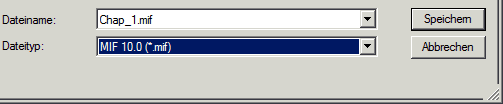
Screenshots
If the files to be translated contain screenshots, these should be created before translation starts and given appropriate names. See Naming screenshots above.
Sending the files for translation
Pack all PDF and MIF files as well as the German and foreign language screenshots in a ZIP file.
- If this file is smaller than 5MB, send it to us by e-mail.
- If the file is larger than 5 MB and you prefer a secure and encrypted transmission, you can send it to us via NextCloud.
Delivery of the translated Adobe FrameMaker files by PRODOC
Complete service
If you have commissioned us to carry out the entire layout, you will then receive a ZIP file from us via NextCloud. You simply need to unpack this ZIP file at a suitable location. It contains the entire translation including the foreign-language PDF file. You can use the PDF file directly.
Translation without layout
If you have commissioned us to do translating only, you will receive translated MIF files. The way to generate finished FrameMaker files from this is described in the following.
Storing translated FrameMaker files
Copy original data
- Copy the folder that contains your source files
- Rename the folder
- Delete all FrameMaker files
If several files are combined in a book, take care not to delete the book file!
Renaming MIF files
- Rename all MIF file supplied by us from
*.mifto*.fm.
The files should now have the same names as the previously deleted FrameMaker files.
Moving the renamed MIF files
- Move the renamed MIF to the location of the original FrameMaker files.
Converting the translated FrameMaker files
If you now open the FrameMaker book file, all of the files in the book are recognized by the *.fm extension, even though they are still in MIF format.
- Select all of the files contained within the book and open them by pressing the Return key.
Adobe FrameMaker now opens all of the files.
- Now close FrameMaker.
The following query appears:
- Confirm the query with
Ja.
The Dokument Speichern dialog opens:
- Confirm Save as an FM file.
A confirmation query to overwrite existing files appears:
- Confirm with OK.
You can elegantly save all FrameMaker MIF files as FM files one after the other in this way. This procedure is particularly suitable for books containing many files.
Finishing the translated Adobe FrameMaker files
Preparation
Renaming the files
To avoid having files with the same name with different contents in different folders, it is recommended to rename the translated files.
- Open the book and double click on the filenames of the FrameMaker files one after the other.
Now you can assign a language abbreviation to the individual FrameMaker files. FrameMaker automatically adapts cross-references and index marks.
Carrying out necessary corrections
Even if you have taken all the measures in advance in order to automate the layout of the translated text as far as possible, adjustments to the text and graphics are unavoidable due to differing text lengths.
Text corrections
Adapting page breaks
Depending on the formatting settings and text lengths, the following may occur:
- Unwanted empty spaces
- Texts that belong together divided between two pages
Adapt the page break in accordance with your requirements.
It is advisable to use the Seitenumbruch tab in the paragraph design, see Defining paragraph formats for headings above.
Adjusting line breaks
After editing with the CAT tool, the correct spelling dictionary is usually already set. Nevertheless, unwanted separations may occur due to inappropriately selected separation specifications.
- Examine the ends of the lines in the document and correct any unwanted separations.
The following may occur:
- Separation of numbers and units
- Separation of two words which are connected with a hyphen
- Unwanted word separation
The following result is wanted:
This is done as follows:
- Insert non-breaking separator (
STRG+Leerzeichen) - Insert non-breaking hyphen (
ESC+-+w) - Insert separation suppression character (
ESC+k+t)
Adapting graphic labelling
If text boxes have been used to label graphics they may be too small.
It will then look like this:
FrameMaker displays missing text in the form of a continuous line at the bottom edge of the frame.
- Increase the size of the text frame until the entire text is displayed.
Assigning foreign-language screenshots
Storing screenshots
- Delete the German screenshots from the directory containing the translation.
You have sensibly stored all screenshots in a shared subdirectory and marked them with the language abbreviation *_de.*.
- Instead, copy the foreign-language screenshots into the same location.
Incorporating screenshots
- Now open all FrameMaker files in the book:
STRG+Aand then pressReturn.
FrameMaker now no longer finds the German files and asks for each missing file:
Since only the filename extensions differ, you can now quickly and easily assign the relevant translated screenshots:
The German screenshots can be replaced with the foreign-language screenshots in all documents in the book with minimal effort in this way.
Areas of application for FrameMaker
FrameMaker is available in 2 versions: classic FrameMaker and structured FrameMaker.
| Classic FrameMaker | Structured FrameMaker |
| For the creation of manuals and data sheets.
Variant control with variables and conditional text is often used here. |
As a frontend and convenient editor for editorial systems such as SCHEMA ST4.
The complete content is then managed in a Content Management System. |
FrameMaker used by PRODOC customers
Both classic FrameMaker and structured FrameMaker are particularly effective:
- When it comes to creating manuals or datasheets for different versions of a product
- When documentation is to be created for several similar products that differ only in a few features
This is why FrameMaker is used particularly frequently in the following industries:




Request quoteWe are very familiar with FrameMaker and have been working with it since 1995. We are happy to support you both in the creation and translation of FrameMaker documents.

Dipl.-Ing. Stefan Weimar
Managing Director